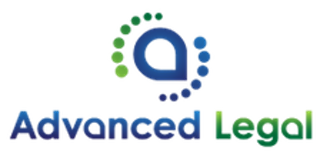Virtual Desktop Application
To download the Microsoft Virtual Desktop application to your home workstation, please click on the link below:
Click on the downloaded installer ‘RemoteDesktop###.msi’
The Virtual Desktop Setup wizard will open. Click ‘Next’

Accept the terms in the license agreement by checking the box and click ‘Next’

For ‘Installation Scope’ select the first option ‘Install just for you’ and click ‘Install’

The wizard will install the application and indicate ‘Completed the Remote Desktop Setup Wizard’ click ‘Finish’
From your start menu, search for ‘Remote Desktop’ and pin the app to your taskbar or desktop as desired for easy access.

Open the application and click the ‘Subscribe’ button
Enter your firm email address and password
Complete the two factor authentication
The Virtual Desktop application will find the available resources assigned to your account
Your assigned virtual desktop login will appear as an icon inside the Virtual Desktop application
Double click and sign in to your virtual desktop using your work email and network password
To access the virtual desktop from your browser, please use the following URL: